Category: STAAD.Pro
-
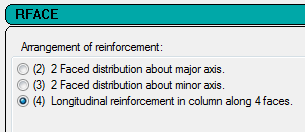
Use of RFACE parameter in STAAD Pro
In SP-16, Design charts for combined axial compression and bending are given in the form of interaction diagrams in which curves for Pu/fckbD versus Mu/fckbD² are plotted for different values of p/fck, where p is the reinforcement percentage. Charts for rectangular sections have been given for reinforcement equally distributed on two sides (charts 27 to 38)…
-
How to add snippets in STAAD.Pro?
Code snippets are short sections which you commonly need to insert into different input files in STAAD.Pro. Saving this code as a separate snippet allows you to easily access these portions of predefined code. To Insert a Code Snippet Place your cursor at the point you want to insert a code snippet. Right-click and select…
-
How to model beams in STAAD.Pro?
Previous Topic: How to create nodes in STAAD Pro? You can create a structural model by creating nodes, followed by joining them or by directly creating nodes from Snap node/beam. Let us see each one. Create beams by snap node grids. Once you start a model with add beam option, you get grid and a…
-
How to model nodes in STAAD.Pro?
Previous Topic: What are nodes, beams and plates in STAAD Pro? So, now that you know what is STAAD Pro. and how to start a model in it let us learn to create a model by creating nodes. In next topic you will be learning the creation of beams. To know what are nodes, beams…
-
What is STAAD.Pro?
The year was 1997, REI (Research engineers international) developed a structural analysis and design computer program. The place was Yorba Linda, CA a suburban city in orange county, California. The program named as STAAD – III. The program initially used by Iowa State University for educational purposes. The first version of STAAD III was made…
-
How to start a new model in STAAD.Pro?
Previous Topic: What is STAAD Pro? Modeling is the heart of structural design in STAAD Pro. If you have done the modelling right, half the road is travelled. Let us learn how to do modelling in STAAD Pro. Let’s first learn how to create a 3D Space frame Model. For creating a new model, open…
-
How to change orientation of beams in STAAD.Pro. ?
Generally, beam starts at left and ends at right in X direction, starts from bottom and ends at top in Z direction, likewise for the case of columns, columns start at bottom and ends at top. If your beams and columns are not in right orientation, they can create confusion in results interpretation. So, you…
-
A program to extract beam design results from STAAD.Pro. ANL file.
STAAD Pro is a great analysis and design software. It gives us concrete design results in output file. the navigation in the output file is so tedious that we usually like graphical/tabular results than navigating to output file. It does not give comprehensive beam design result output directly to excel. But, there is no stop…
-
A Program to extract Column Design Results from STAAD.Pro ANL File.
STAAD Pro is a great analysis and design software. It gives us concrete design results in output file. the navigation in the output file is so tedious that we usually like graphical/tabular results than navigating to output file. It does not give comprehensive beam design result output directly to excel either. But, there is no…
-
How to make DXF in Autocad and import DXF layout in STAAD.Pro?
Creating a centerline drawing from a beam column layout and exporting it as DXF will help it to be imported in STAAD.Pro. You can create the centerline the way you want, but here we have shown a method which is a quicker one we feel. The ultimate choice is with you about how to make…
-
What are the Axis colors in STAAD.Pro?
Axis color convention in STAAD.Pro is as below: X Axis : Blue Y Axis : Red Z Axis : Green You can see it in STAAD window by pressing Shift + I. Some other STAAD Pro topics you may like to explore : About Nodes, Beams and Plate Create DXF file for importing in STAAD …
-
How to take backup of your model in STAAD.Pro.?
Backup files in STAAD are saved as .SBK file type. You can take as many time interval backup as you want. More over you can compare two backup models for changes being made. You can set predefined time intervals at which model can be backed up. By default backups are saved in the folder where…
-
How to change Structural tool tip options in STAAD.Pro?
Many a times you need element information for better interpretation or in use of something viz, putting coordinates of nodes in area load assignment, finding beam length etc. At that time you click on it and get the information about elements. But, what if you hover over an element and get its number and other…
-
How to change default units in STAAD.Pro?
We generally use metric units for analysis and design. You can change the default unit of STAAD as per your preference. Follow the method shown below to change the default units of STAAD. 1. Click on configuration in main STAAD window. 2. Open base unit tab. 3. As you can see the default units are…
-
How to change default design codes in STAAD.Pro?
Many a times we start modeling in STAAD and then see input file, oops the member property are shown as American or of some other country. Why didn’t it is Indian as I am in India and designing as per Indian codes? For that, you have to make default design codes preferences to Indian. Follow…
-
How to extend beam in STAAD.Pro?
In previous article we saw how to extend beam in ETABS, now let us see how to extend beam in STAAD. Following are the steps to do the same. 1. Select the beam line which you want to extend. 2. Go to geometry → Stretch selected member command. Or select the button shown in the…
-
How to renumber Beams in STAAD.Pro?
When we model the structure, the nodes, and elements gets a numerical identity. If these numbers are in sequence, it can be lot easier to find the members faster result interpretation can be done. Speed of work can be increased if we know that the elements are numbered in sequential order. Here is a way…
-
How to renumber Columns in STAAD.Pro?
When we model the structure, the nodes, and elements gets a numerical identity. If these numbers are in sequence, it can be lot more easier to find the members faster result interpretation can be done. Speed of work can be increased if we know that the elements are numbered in sequential order. Here is a…
-
How to renumber Nodes in STAAD.Pro?
When we model the structure, the nodes, and elements gets a numerical identity. If these numbers are in sequence, it can be lot easier to find the members faster result interpretation can be done. Speed of work can be increased if we know that the elements are numbered in sequential order. Here is a way…
-
STAAD.Pro keyboard shortcuts.
Shortcuts gives you speed. Here are some of the shortcuts to help you work faster in STAAD Pro. Table 1. Working with files Action Shortcut Create a new STAAD.Pro project file. Ctrl+N Open an existing STAAD.Pro project file. Ctrl+O Save the current project file. Ctrl+S Print the output report. Ctrl+P Quit the program. Alt+F4 Table 2. Editing models…
-
Introduction to Nodes, Beams, and Plates in STAAD.Pro?
Node : Node in STAAD Pro means; Stiffed joint with 6 reactions. It is located at each end of Beam, and each corner of Plate. Nodes considered the essence of the Geometry of any structure in STAAD Pro. Each Node will hold the following information: Node Number. Node Coordinate in XYZ space. Beam : Beam…
